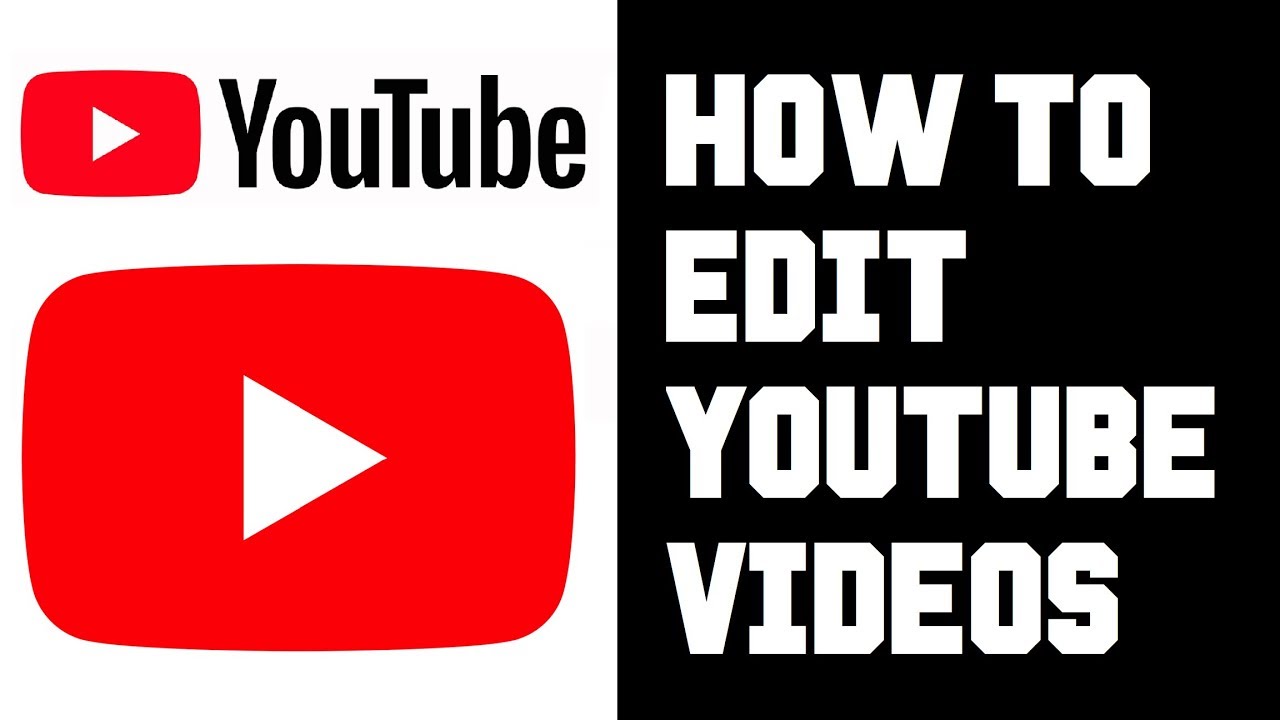
If you’re looking to learn how to delete YouTube videos, you’ve come to the right place. Whether you need to clean up old content or remove videos that no longer represent your brand, this guide provides all the steps you need.
Before You Begin
Before you proceed with deleting a video, consider whether you might want to simply unlist or privatize the video instead of a full deletion. Once deleted, the video cannot be recovered.
Steps to Delete a YouTube Video
- Sign In: Log into your YouTube account and navigate to YouTube Studio.
- Go to Content: On the left panel, click on ‘Content’ to view all your uploaded videos.
- Select the Video: Find the video you wish to delete. You can use the search bar to quickly locate it.
- Delete the Video: Click on the three dots (options) and select ‘Delete forever’. Confirm your choice by ticking the box to acknowledge that the deletion is permanent, then click ‘Delete Forever’.
Checklist for Deleting YouTube Videos
- Confirm you are logged into the correct YouTube account.
- Backup any data or comments you wish to save before deletion.
- Double-check that you’ve selected the correct video to avoid accidental deletions.
Additional Tips
Consider repurposing your video content before deleting. Sometimes, old videos can be edited or reused in different contexts. Also, remember that deleting a video will permanently remove all associated data, such as views, likes, and comments.
Conclusion
Deleting a YouTube video is a straightforward process that can be completed in just a few steps. This guide on how to delete YouTube videos should help you manage your content effectively and maintain the quality of your channel. Remember, once a video is deleted, it cannot be recovered, so make sure you really want to remove it before proceeding.


