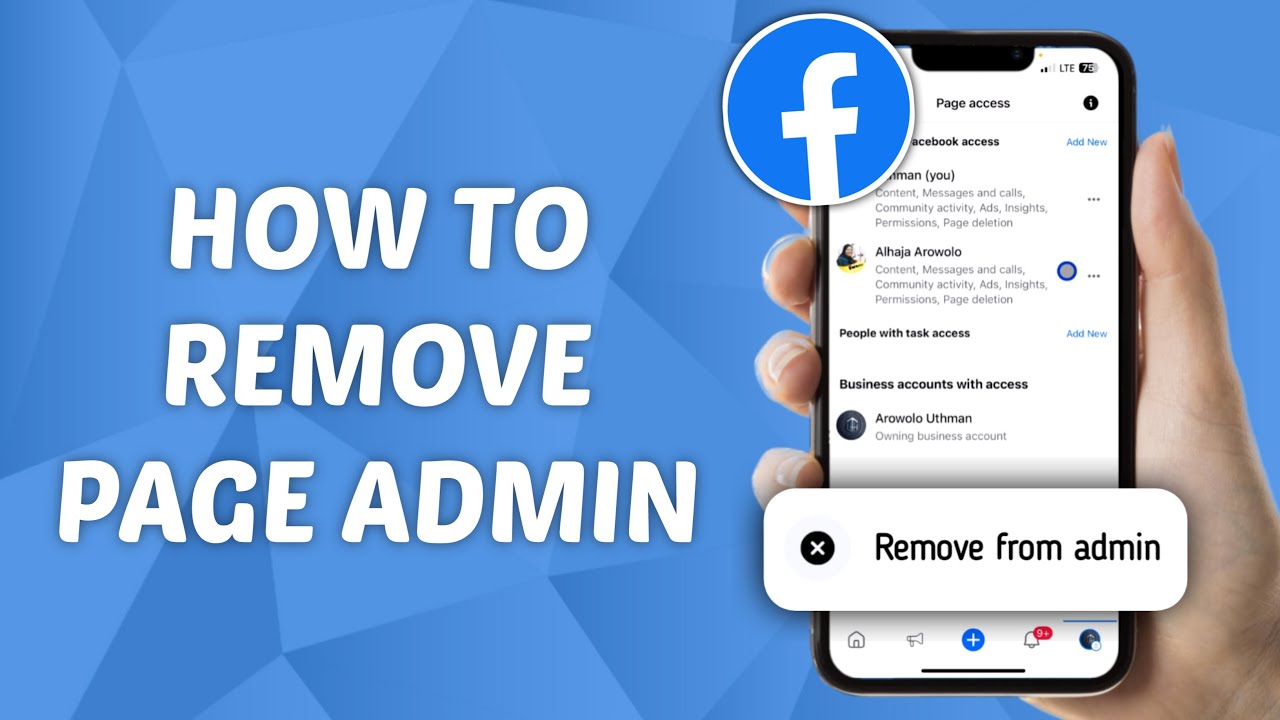
Navigating through the realm of Facebook Page management, one often encounters the need to modify the administrative lineup, whether it’s to refresh roles or to remove access for security reasons. Mastering the process of removing an admin from a Facebook page is not just about enhancing security but also about maintaining the smooth operation and integrity of your page. This article delves into the seamless process of revoking admin rights, ensuring your Facebook Page remains in the right hands.
Understanding Page Roles and Access
Before embarking on the journey of admin removal, it’s essential to grasp the hierarchy and capabilities within Facebook Page roles. Admins wield the highest authority, possessing the power to manage all aspects of a page, including sending messages, publishing posts, and even deleting the page itself. The discretion to add or remove an admin lies within the hands of existing manager-level admins, underscoring the importance of judicious role assignment.
The Step-by-Step Admin Removal Guide
Switching Profiles: Your Gateway to Admin Management
Initiating the admin removal process requires access to your personal Facebook account, the nucleus of your administrative control. Whether you’re on a desktop or mobile, navigating through the interface to switch to your Page profile is your first step. Options to switch include:
- Via the Page: Access the Page settings menu on the left, selecting the option to switch profiles.
- Via Your Profile: Click your profile picture, select ‘See All Profiles,’ and choose the relevant Page profile.
Embarking on the Removal Odyssey
Upon successfully switching to your Page profile, the next steps unfold as follows:
- Click your profile picture, then ‘Settings and Privacy’ > ‘Settings’.
- Access the ‘New Pages Experience’ to unveil the admin roles window.
- Under ‘People With Facebook Access,’ locate the admin to be removed.
- Click the three dots next to the user’s name and select ‘Remove access’.
Remember, this power is reserved for manager accounts, emphasizing the need for strategic role allocation.
Post-Removal Considerations
Revoking admin access is not just about clicking a button. It’s about understanding the ramifications, such as the cessation of update notifications and the inability to edit Page settings. The removal process is swift, yet its impact is significant, warranting thoughtful execution.
Navigating Towards a Secure Page Management Horizon
Keeping Your Page Safe and Sound
In the ever-evolving landscape of social media management, the ability to adeptly remove admins from your Facebook Page stands as a testament to effective leadership and foresight. It’s a measure not just of security, but of adaptability and commitment to your Page’s mission and audience.
FAQs: Unveiling the Mysteries of Admin Removal
- Q: Can I remove myself as an admin using the Facebook app?
A: Yes, but you’ll need the Meta Business Suite app for full functionality. - Q: What happens if I accidentally remove the wrong admin?
A: Re-adding requires the consent of the person; hence, proceed with caution. - Q: Are there limitations on who can remove admins?
A: Only those with manager-level access can remove other admins, emphasizing the hierarchical structure of Page management.
Diving into the intricacies of Facebook Page administration unveils a landscape where vigilance meets versatility. Removing an admin, while a straightforward process, carries with it the weight of ensuring your Page’s continual growth and security. In this digital era, mastering such processes is not just about maintaining control but about fostering a safe, engaging community for your followers.


