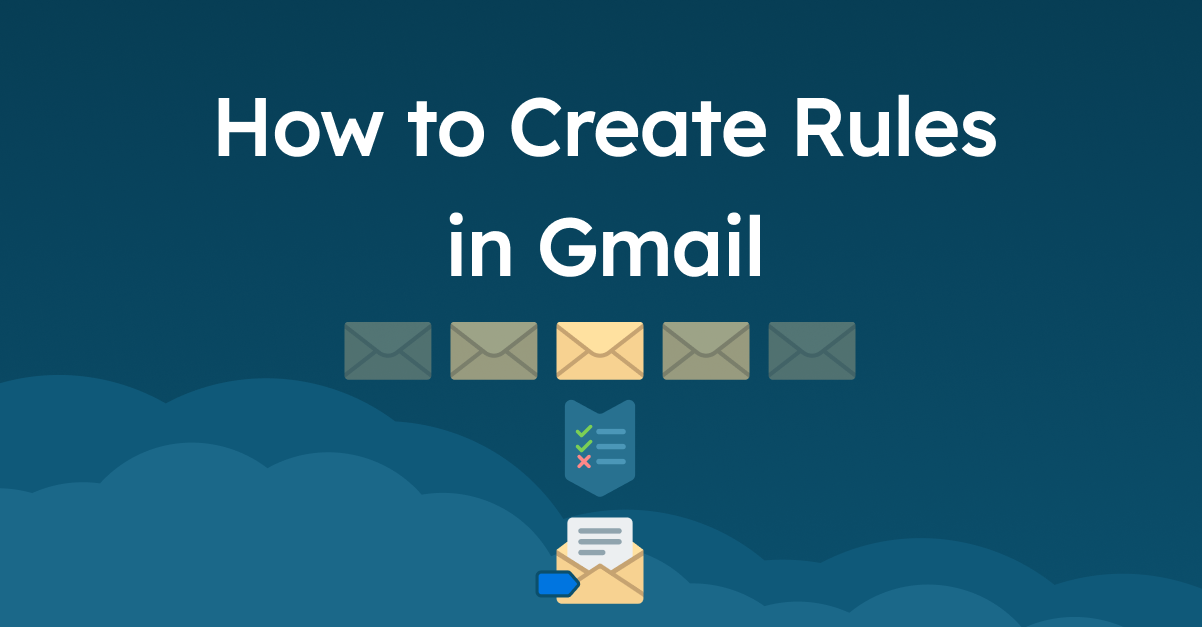
In today’s vast flow of digital communication, managing your emails can be a daunting task. However, Gmail provides a robust set of tools to streamline your email management. Understanding how to create rules in Gmail allows you to automatically filter and organize your incoming emails, enhancing your productivity and reducing inbox clutter.
What Are Gmail Rules?
Gmail rules are automated actions set by the user to manage email flow. These rules can sort emails into folders, mark them as read, or forward them to other accounts, based on specific criteria you define. For example, you can create a rule to automatically send emails from a particular sender to a designated folder.
Setting Up Your First Gmail Rule
To start creating rules in Gmail, follow these steps:
- Open your Gmail account and navigate to the settings gear icon.
- Click on ‘See all settings,’ then go to the ‘Filters and Blocked Addresses’ tab.
- Click on ‘Create a new filter.’
Once you’re in the filter creation menu, you can specify the criteria for your rule. You can filter emails by sender, subject line, specific keywords, or even the size of the email.
Detailed Example of Creating a Rule
Imagine you receive frequent updates from a newsletter you subscribe to, and you prefer these emails to be organized into a separate folder. Here’s how you could create a rule for this:
- In the filter menu, type the email address of the newsletter in the ‘From’ field.
- Click on ‘Create filter with this search.’
- In the next menu, choose ‘Skip the Inbox (Archive it)’ and ‘Apply the label: choose label.’
- Select ‘New label’ to create a label for this newsletter, name it, and then click ‘Create.’
- Finally, click ‘Create filter’ to activate your rule.
Advanced Tips for Managing Rules
While setting up basic rules is straightforward, you can optimize your email handling with more advanced techniques:
- Combine multiple conditions and actions for complex rules.
- Use the ‘Import filters’ option to apply settings from another Gmail account.
- Regularly review and adjust your rules to keep up with changing email patterns.
Wrap-Up and Further Steps
By mastering how to create rules in Gmail, you can significantly enhance your email efficiency. Take time to explore different rules and settings to find what best suits your communication needs.
Frequently Asked Questions
| Question | Answer |
|---|---|
| Can I delete a Gmail rule? | Yes, go to ‘Settings,’ then ‘Filters and Blocked Addresses’ and you can remove any rule. |
| Is it possible to edit an existing Gmail rule? | Yes, you can edit any rule by navigating to the same section where you created it. |
| How many rules can I create in Gmail? | There is no set limit on the number of rules you can create. |
| Can rules be applied to old emails? | Yes, you can apply rules to existing emails by selecting ‘Also apply filter to matching conversations’ during rule creation. |
| What should I do if my rules are not working? | Ensure your rules are set up correctly and that there are no conflicting rules. |
| Can I create a rule to forward emails? | Yes, you can set up a rule to forward specific emails to another email address. |
| Are Gmail rules secure? | Gmail rules are secure, but always ensure you’re not automatically forwarding sensitive information. |
| Can I stop spam with Gmail rules? | While Gmail filters out most spam, you can create rules to further reduce unwanted emails. |


