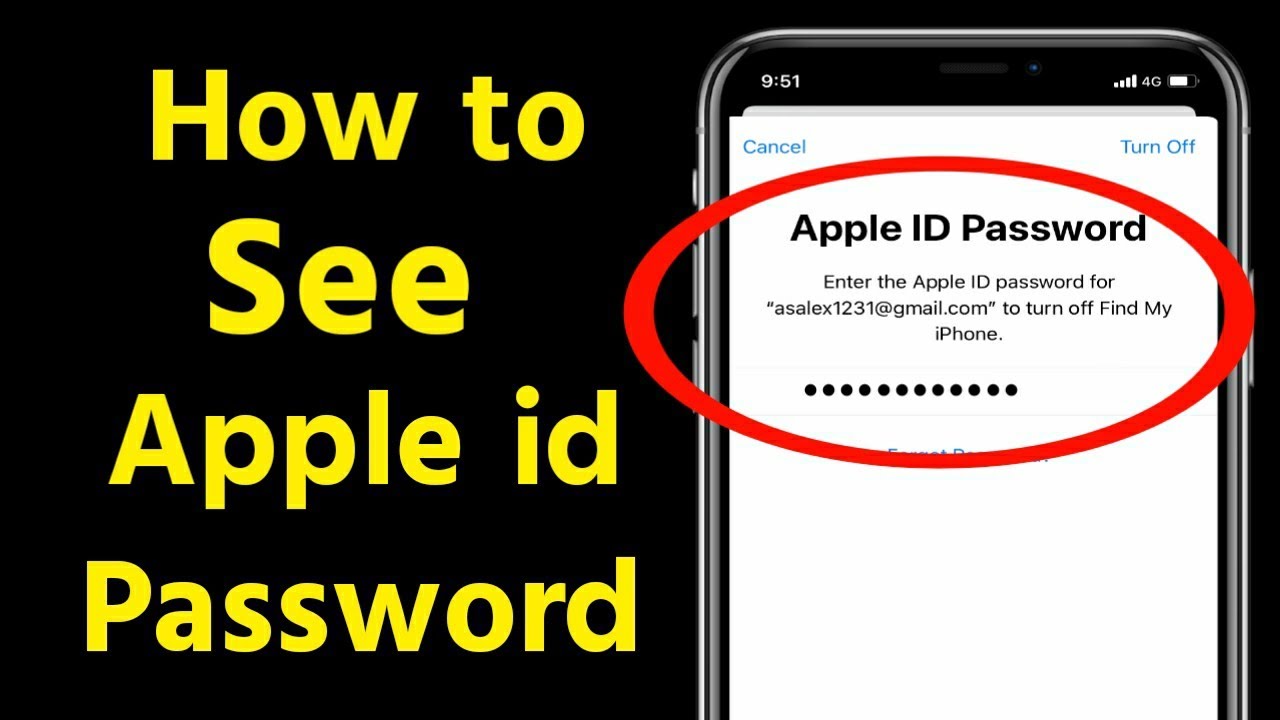
Forgetting your Apple ID password is a common issue, especially since many of us use Face ID or Touch ID for our daily digital interactions like Apple Pay, the App Store, or logging into various websites. Fortunately, you don’t have to reset your password if you’ve forgotten it. Instead, you can recover it through a couple of straightforward methods. Let’s dive into how you can do this without a reset.
Discover Your Apple ID Password Without Resetting It
While you cannot directly recover a forgotten password, you can locate it if it has been saved either in iCloud Keychain or within your browser’s password manager. Here are the steps to follow:
1. Retrieve from iPhone Settings
Time needed: Approximately 2 minutes
- Launch the Settings app on your iPhone.
- Navigate to and tap on ‘Passwords’.
- Search for Apple.com in the list. If it appears, select it.
- Tap on the password field to display your password.
2. Check Browser Password Managers
If the password isn’t stored in Safari’s iCloud Keychain, check other browsers where you might have saved your login credentials.
2.1 For Google Chrome Users
- Open Chrome and tap the three dots for more options.
- Choose ‘Password Manager’ from the dropdown menu.
- Find Apple.com in the list and select it.
- Tap on the eye icon to view your password.
2.2 For Firefox Users
- Start Firefox and open the menu by tapping on the three horizontal lines.
- Select ‘Passwords’ from the list.
- Look for Apple.com and access it.
- Reveal your password by tapping on it.
2.3 For Microsoft Edge Users
- Open Microsoft Edge and access the menu by tapping on the three horizontal lines.
- Navigate to ‘Settings’, then go to your account settings.
- Click on ‘Passwords’.
- Locate Apple.com in your saved passwords and tap the eye icon to view it.
By following these methods, you can easily retrieve your Apple ID password without needing to reset it, ensuring you regain access swiftly and securely.


