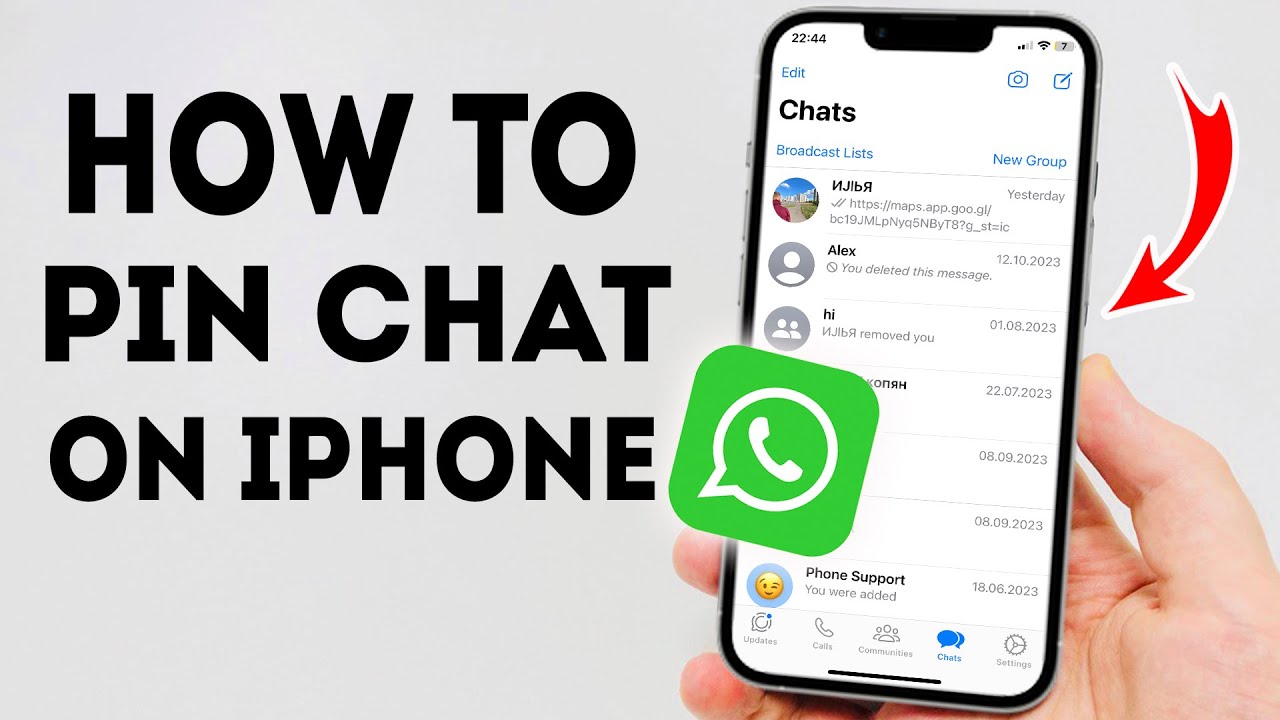
Pin Chat is one of the cool WhatsApp features. Follow this tutorial to understand the meaning of pinned chat and its advantages. Pinning chats on iPhone provides easy access to your most important conversations, ensuring they remain visible atop your chat list, regardless of new messages.
Understanding Pinned Chats on WhatsApp
The pin chat feature elevates the conversation you choose to the top of your chat list. Even when new messages arrive from other contacts, the pinned chat maintains its top position, followed by other conversations. This functionality mirrors pinning a post on social platforms like Facebook to keep it visible.
Benefits of Pinning a Chat
Pinning a chat lets you swiftly locate and access conversations with preferred contacts, which might otherwise get buried under numerous other chats. It’s a straightforward way to prioritize communication with key individuals or groups.
Simple Steps to Pin a Chat on iPhone
Ensure your WhatsApp is updated to the latest version, ideally 2.17.40 or later. To pin a chat, open WhatsApp, swipe right on the chat you wish to prioritize, and select ‘Pin’. This action pins the chat to the top of your list, indicated by a pin icon. Note that you can pin up to three chats simultaneously, so select your contacts carefully.
How to Unpin a Chat
If needed, you can unpin a chat by swiping right on the pinned chat and choosing ‘Unpin’. This flexibility allows you to manage which conversations remain at the top of your chat list over time.
| Action | Description |
|---|---|
| Pin a Chat | Swipe right and tap ‘Pin’ to move the chat to the top. |
| Unpin a Chat | Swipe right on a pinned chat and select ‘Unpin’ to remove it from the top position. |
| Manage Pinned Chats | Organize up to three chats in the order of your preference by dragging them around in your chat list. |
Final Thoughts
With pinned chats, you no longer have to sift through a sea of conversations to find what matters most. Keep your significant chats readily accessible and manage your communication more effectively. Share this helpful feature with friends to enhance their WhatsApp experience too.


