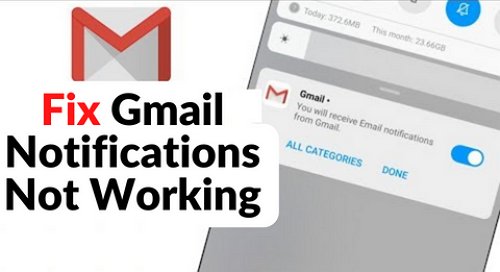
Revive Your Gmail Alerts: Simple Solutions for iPhone Users
Gmail has woven itself into the fabric of our digital lives, becoming an indispensable tool for communication. However, it’s not without its hiccups, especially for iPhone users who sometimes find themselves not receiving notifications. This issue can disrupt our workflow, causing delays and potential problems. Let’s dive into the solutions that can bring back the convenience of timely alerts.
Tackling iPhone Notification Settings
The journey to resolution begins in the iPhone’s settings. Ensure that notifications for Gmail are enabled. This includes allowing notifications, selecting the manner of alert (lock screen, notification center, or banners), and choosing the banner style—temporary or persistent—to keep you informed at a glance.
Diving Into Gmail Notification Settings
Gmail offers the flexibility to set notifications from within the app. Navigate through the settings to choose between alerts for all new mail, primary only, or high-priority emails based on your preference. This customization ensures you’re only alerted to the emails that matter most.
Rekindling Your Gmail Account
Sometimes, a fresh start is all you need. Removing and then re-adding your Gmail account can clear out any glitches, offering a clean slate for your notifications to work as expected.
Keeping Your App in Tip-Top Shape
An outdated app can be the root of many problems. Ensure your Gmail app is updated to the latest version to avoid bugs and enjoy improved functionality.
The Reinstallation Remedy
Uninstalling and reinstalling the Gmail app can act as a reset, clearing any underlying issues that may have been preventing notifications from coming through.
Ensuring iOS is Up-to-Date
Apple’s updates can sometimes fix issues that affect app functionalities, including Gmail notifications. However, proceed with caution and inform yourself about the update before installation.
These solutions aim to restore the lifeline that Gmail notifications provide. By ensuring that your settings are in order and your apps are up-to-date, you can stay connected without constantly checking your phone.
Final Thoughts: Keeping Your Digital Life in Sync
When Gmail notifications go silent on your iPhone, it’s not just an inconvenience—it could mean missing out on crucial information. The tips we’ve explored are your first line of defense in ensuring that your digital communication remains uninterrupted. By addressing settings within both your iPhone and the Gmail app, and ensuring everything is up-to-date, you can enjoy a seamless flow of information that keeps you informed and ready to respond.
Frequently Asked Questions
- Why aren’t my Gmail notifications appearing on my iPhone?
Your notifications may not be appearing due to disabled settings on your iPhone, outdated apps, or the need to refresh your Gmail account within your device. - How can I ensure I only get notifications for important emails?
Within the Gmail app, you can customize your notification preferences to receive alerts for all mail, only primary inbox emails, or exclusively high-priority emails. - Is it necessary to update my iOS to fix notification issues?
While not always necessary, updating iOS can resolve compatibility issues that may be affecting Gmail notifications. Always research the update before installing. - Can reinstalling the Gmail app help with notification problems?
Yes, reinstalling the Gmail app can clear cache and data that might be causing issues, potentially restoring normal notification functionality.


